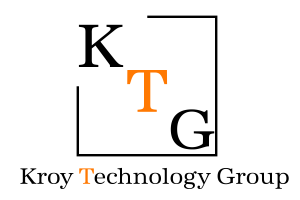Single Endpoint Installation – Mac
The KTG Security Agent can be easily installed on a Mac endpoint using an installation wizard. Use the following instructions to obtain the installation package and install the KTG Security Agent.
Download Agent Installer
A new KTG Security Agent Installer is now available for Mac Device Management (MDM) Integration. The installer includes a pre-installation script which creates the CynetEPSArguments.txt file in the /tmp folder as the first step of the installation. After this, the MDM deploys the uploaded compliant package.
Installation Steps
- In the downloaded folder, double-click
cyneteps_service.pkg and follow the installation wizard.
- Mac M2 Users: Install Rosetta before installing the KTG Security Agent.
- If there is an error during installation, check
/tmp/CynetInstall.log – often due to a missing CynetEPSArguments.txt file.
- Once installed, you will be prompted to provide KTG Security Agent with full disk access.
How to Enable Full Disk Access
- Click the Apple icon → System Preferences.
- Go to Security & Privacy → Privacy tab.
- Select Full Disk Access.
- Click the lock icon (bottom-left) and authenticate.
- Click +.
- Press
Command + Shift + . to show hidden files.
- Navigate to
/opt/Cynet/CynetEPS and select CynetEPS.
- Close the window to complete setup.
The KTG Security Agent will now have full disk access, ensuring complete detection capabilities.
© 2025 Kroy Technology Group. All rights reserved.
|